Note
Go to the end to download the full example code. or to run this example in your browser via Binder
Line Widget#
The line widget can be enabled and disabled by the
pyvista.Plotter.add_line_widget() and
pyvista.Plotter.clear_line_widgets() methods respectively.
Unfortunately, PyVista does not have any helper methods to utilize this
widget, so it is necessary to pass a custom callback method.
One particularly fun example is to use the line widget to create a source for
the pyvista.DataSetFilters.streamlines() filter. Again note the use of
the name argument in add_mesh.
import numpy as np
import pyvista as pv
from pyvista import examples
pv.set_plot_theme("document")
mesh = examples.download_kitchen()
furniture = examples.download_kitchen(split=True)
arr = np.linalg.norm(mesh["velocity"], axis=1)
clim = [arr.min(), arr.max()]
pl = pv.Plotter()
pl.add_mesh(furniture, name="furniture", color=True)
pl.add_mesh(mesh.outline(), color="black")
pl.add_axes()
def simulate(pointa, pointb) -> None:
streamlines = mesh.streamlines(
n_points=10, max_steps=100, pointa=pointa, pointb=pointb, integration_direction="forward"
)
pl.add_mesh(
streamlines, name="streamlines", line_width=5, render_lines_as_tubes=True, clim=clim
)
pl.add_line_widget(callback=simulate, use_vertices=True)
pl.show()
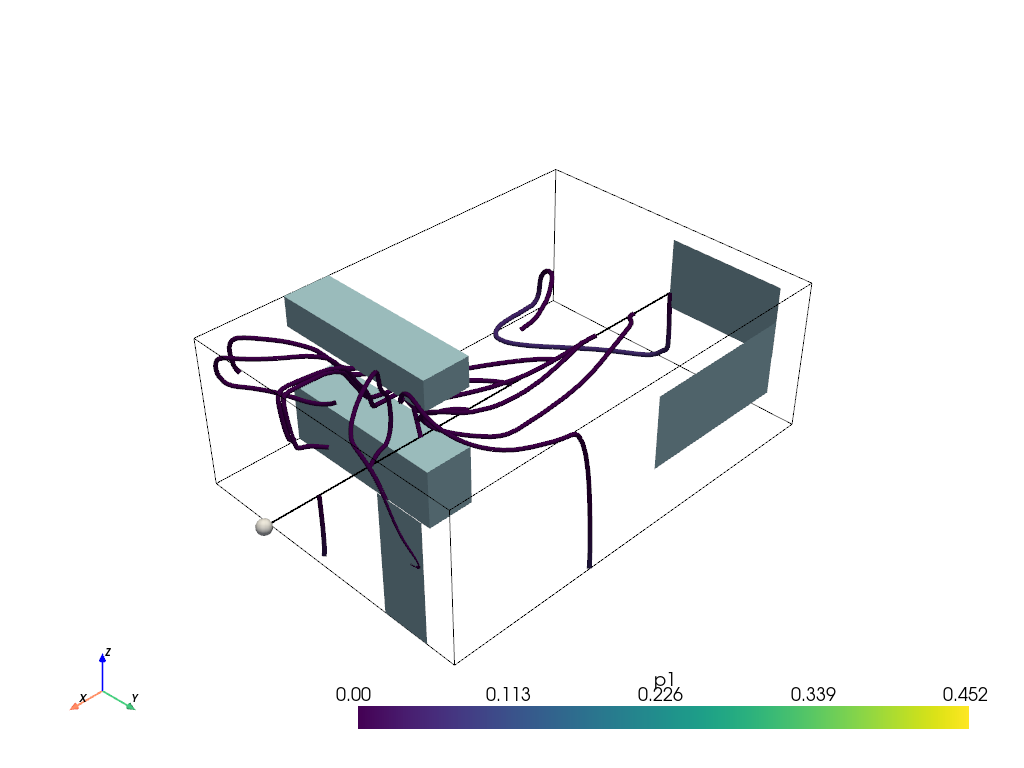
And here is a screen capture of a user interacting with this
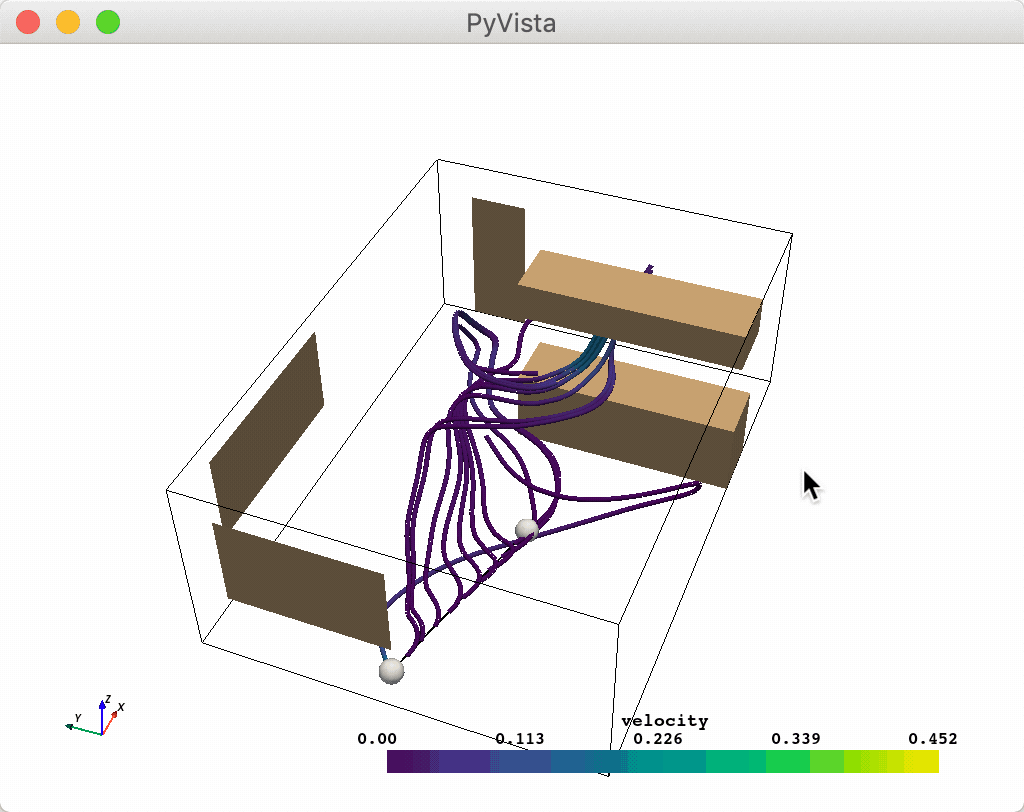
Total running time of the script: (0 minutes 1.227 seconds)
